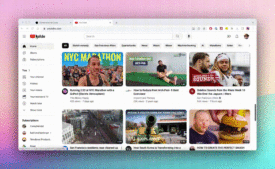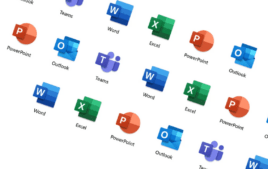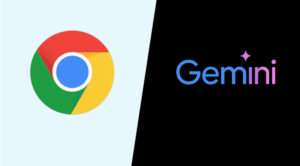1. Hướng dẫn nhanh
- Truy cập đường link microsoft.com/en-us/software-download/windows11 để tải file ISO Windows 11 chính thức từ Microsoft
- Tại mục Download Windows 11 Disk Image (ISO) bạn chọn Select Download > chọn Windows 11 > Chọn Download
- Tại mục Select the product language > Chọn Choose one > Chọn ngôn ngữ > Chọn Confrim
- Chọn 64-bit Download để tải hệ điều hành Windows 11 về máy.
2. Hướng dẫn chi tiết
Bước 1: Truy cập đường link microsoft.com/en-us/software-download/windows11 để tải file ISO Windows 11 chính thức từ Microsoft
Bước 2: Tại mục Download Windows 11 Disk Image (ISO) bạn chọn Select Download
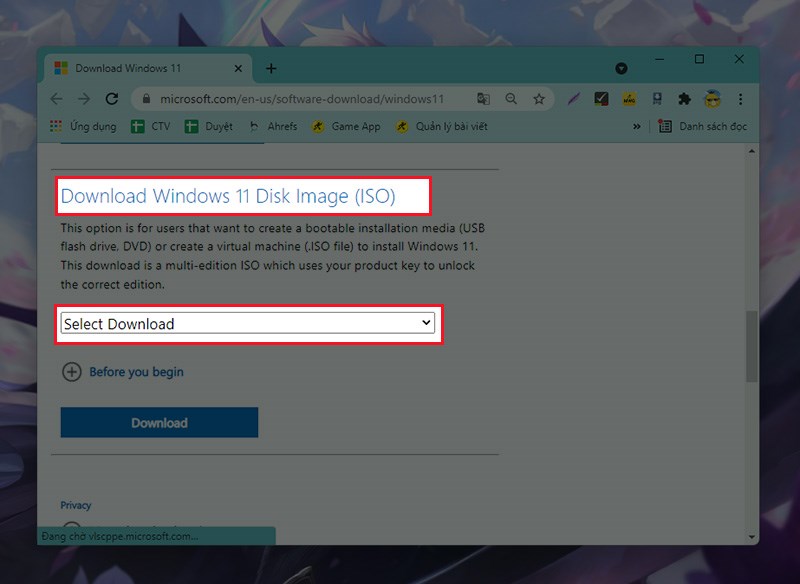
Download Windows 11 Disk Image (ISO)
Tiếp theo, bạn chọn Windows 11 > Chọn Download
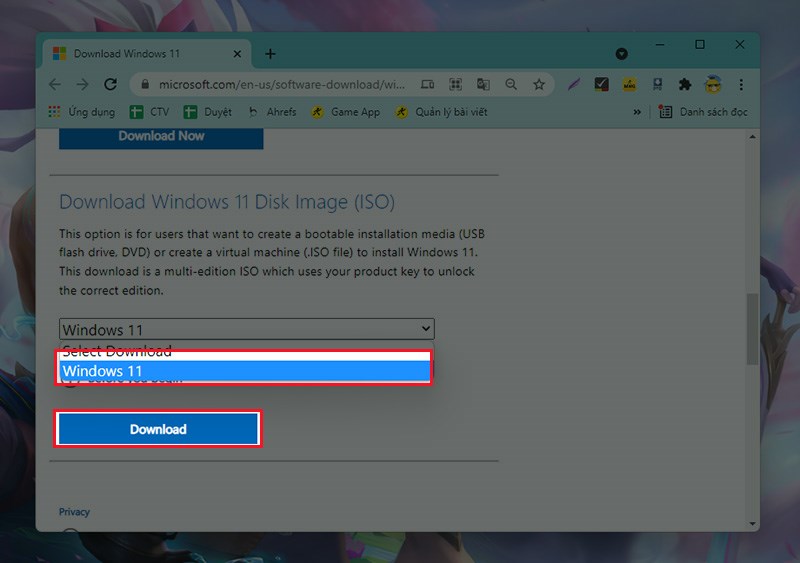
chọn Windows 11 > Chọn Download
Bước 3: Tại mục Select the product language > Chọn Choose one
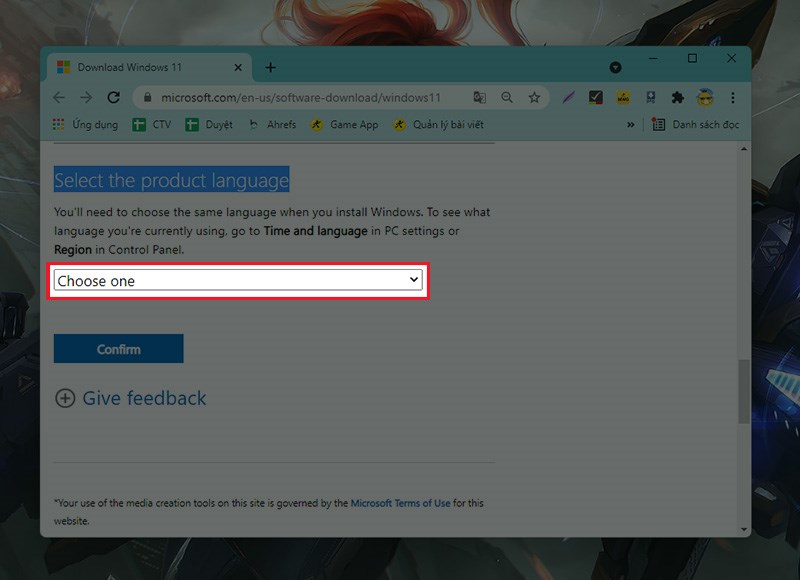
Select the product language
Tiếp theo, Chọn ngôn ngữ chính của hệ điều hành Windows 11 > Chọn Confrim
Lưu ý: Tại đây bạn chọn ngôn ngữ cho hệ điều hành mà bạn tải về. Mình kiến nghị bạn nên chọn English International
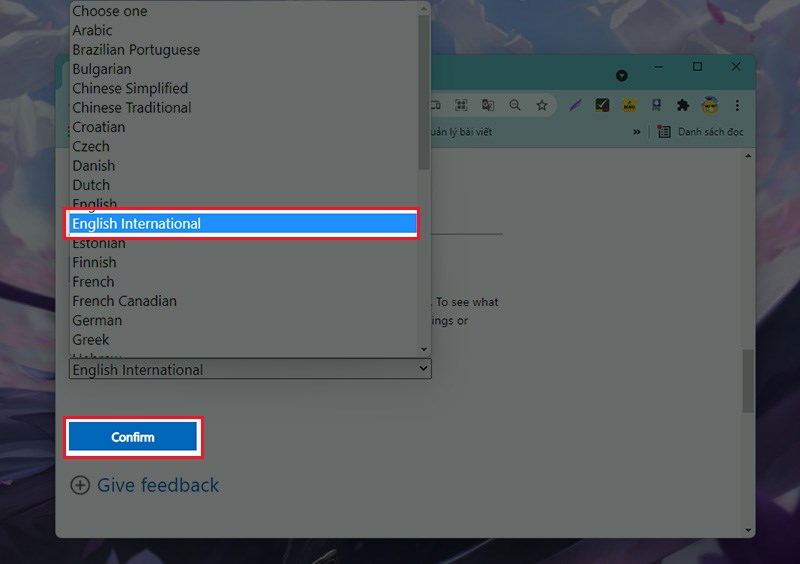
Chọn ngôn ngữ chính của hệ điều hành Windows 11
Bước 4: Cuối cùng, ở phần Windows 11 English International, bạn nhấn chọn 64-bit Download để tải hệ điều hành Windows 11 về máy.
Lưu ý: Ở phiên bản Windows 11 chính thức chỉ có một phiên bản 64 bit.
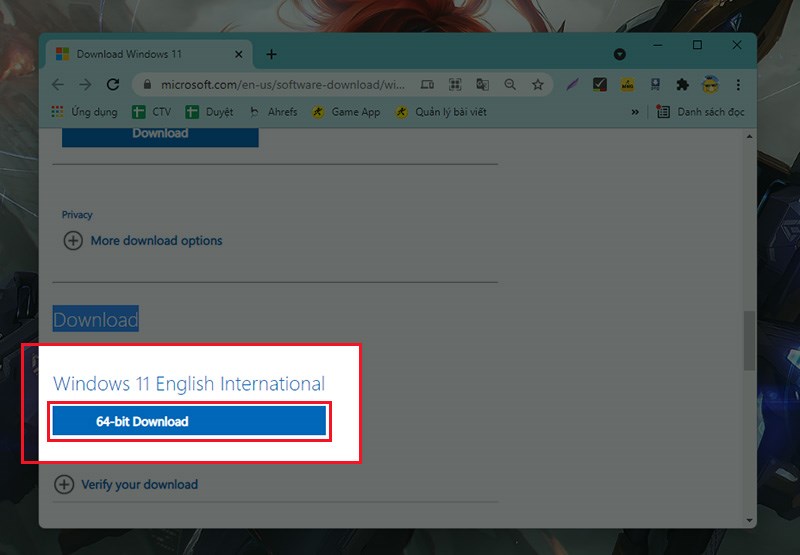
Tham khảo cách tạo USB cài Windows 11 cho máy cấu hình yếu tại đây