xTool D1 Pro 20 W Review: Premium Laser for Entrepreneurs
If you want to laser all the things, but don’t want to shell out all the bucks, the xTool D1 Pro 20W is the laser for you. It’s packed with a powerful 20 watt diode laser, fire prevention safety features and includes free software to create and burn projects.
Part of xTool’s appeal is the support offered on its website, which is focused on the creative entrepreneur. Right on the menu bar is “Start Side Hustle” that leads to a page of ideas, tutorials and YouTube channels to inspire you. The company offers a shop full of raw materials and unbranded products, like cups, desk organizers and jewelry to personalize. Though you could source materials yourself, everything that xTool sells has a material profile in the laser’s custom software.
xTool provided the complete Productivity Kit for our review, which includes all the extras you need to launch an Etsy shop full of quality lasered products. We tested the enclosure, air assist, honeycomb work panel and rotary tool. Some of these “extras” aren’t so extra – I would advise anyone purchasing a laser to add the enclosure. It’s worth every penny for the safety it provides to the user as well as family members or pets who might wander into your workroom.
The xTool D1 Pro starts at $1399.99 for the 20 watt machine without extras. A lower power 10 watt laser is also available for $849.99. The company frequently offers sales and bundle discounts when you buy a laser with material and accessories.
| Machine Footprint | 625 x 610 x 310 mm (24.6 x 24 x 12.2 in) |
| Engraving Size | 430 x 390 mm (16.93 x 15.35 inches) |
| Material | Cardboard, wood, bamboo, rubber, leather, stone, metal, painted glass, opaque acrylic |
| Laser Type | Diode |
| Laser Power | 20W |
| Laser Wave Length | 455 nm |
| Engraving Accuracy | 0.08*0.10mm |
| Cutting Platform | Metal sheet included |
| Connectivity | USB/Wi-Fi/TF Card |
| Interface | One Button |

Xtool offers the D1 Pro as a stand-alone unit and as various bundles. We received a Productivity Kit to view, which had everything you’d need to launch a successful engraving shop.
Shown above is the contents of the laser kit alone. This includes the laser tool head, tools to assemble the machine, safety glasses, a small metal plate to protect your work surface and a packet of materials to engrave. The sample materials kit includes sheets of wood, metal cards, dog tags and acrylic. Free software is available online to create artwork to burn and fully operate the machine.
We also received the enclosure with air assist, honeycomb work panel, rotary tool and various materials to engrave.
The honeycomb work panel is made to fit inside the frame and cover your work surface so you don’t have to worry about accidentally burning a hole in your desk. The honeycomb panel provides air flow that also prevents your materials from becoming charred.

The D1 Pro consists of a boxy aluminum frame and X-axis gantry with no screen. We reviewed the “Golden Red” model, which was a nice change of pace from all the black metal hardware we’ve seen lately.
Cables and belts are tucked away inside the frame, giving the machine clean lines. Steel wheels make the machine more durable and precise. Optional legs can be purchased to lift the machine up for taller projects or to give clearance for long pieces of material to be passed underneath the laser.
The D1 Pro has a number of sensors: limit switches to prevent the laser from hitting the sides of the frame, a gyroscope to switch the machine off if it’s picked up, or falls, during operation and a flame detector to switch the laser off in case of fire.
The laser has a very finely focused beam, from .1 to .08 mm, for thin, detailed lines. The powerful 20 watt laser combined with a print speed of 400mm/s can cut and engrave faster to save you time when compared to a 5 or 10 watt laser like the Creality CR Falcon.
The D1 Pro does not have a screen of any sort and requires a computer to operate. You can connect to the laser with a USB cord, WiFi or phone app. I used WiFi and ran the laser from a desktop PC. There’s a start button on the machine to prevent unattended operation, so you’ll still need to stay in the area.
Focusing the laser is simple – a toggle loosens the toolhead so its height can be adjusted. A kickstand rotates down from the unit to touch the work surface. Tighten the toggle and flip the kickstand back up.
The laser can also project a harmless crosshair of light to help you align the tool on your project. This takes a lot of the guess work out of centering your projects.

Safety is a major concern when operating laser devices. xTool has included a transparent shield attached to the laser module to prevent you from looking directly at the laser beam. You should still wear safety glasses (included) when operating the laser without a cover.
xTool offers assorted “bundles” when purchasing the D1 Pro laser. You can buy the machine on its own or add optional upgrades to make the most of your system. Items like the enclosure, air assist, and the honeycomb work surface seem almost necessary for the protection provided. Of course being able to purchase the system piecemeal is good for those who are upgrading a laser they already own.
The air assist blows cool air onto your work surface, which prevents charring while also keeping the smoke from gunking up the laser lens. The results are cleaner cuts, less charred looking engraving and a safer experience. The air pump and tubing are much like those seen on a fish tank or airbrush, and just as noisy.
The honeycomb work panel also provides extra safety and cleaner projects. The panel is a “honeycomb” iron grate over an aluminum panel. The grate holds your material off the surface, allowing both dust and heat to fall away. This keeps the back of your project much cleaner.

The enclosure is a lightweight, fireproof box that folds flat when not in use. This makes it easy to pack away if you don’t keep your laser set up all the time. The bottomless box sticks together with Velcro, making it easy to assemble around the machine. A light filtering window in the top allows you to safely view your work. A vent on the side attaches to a hose with a small case fan to help push the air out. The hose can be directed out a window or an optional air purifier.


The D1 Pro arrives in kit form and is very easy to put together, with the X-axis module preassembled, the belts already threaded into channels on the Y-axis and most of the wiring done for you. It took me less than 40 minutes to set up.
The D1 Pro comes with a full color magazine style manual to help you get the machine together. There’s also a video on their website if you need extra help. The company’s support center also has lots of articles and videos to help you learn how to use your laser.

The D1 Pro is a Class 4 laser that can damage your eyes and burn skin. It also produces smoke and fumes while engraving or cutting materials. You must take precautions to operate the machine safely. Use this and any other laser at your own risk.
The D1 Pro is equipped with a transparent safety shield over the laser module, however there is a slight gap between the shield and the material. Because of this gap, you must always wear safety glasses that protect you from the 455 nm (blue) wavelength light. A pair is provided with the machine.
The optional enclosure is well worth the extra cost, as it completely seals the laser from view. It also helps control smoke emitted from the materials that you’re burning. A small fan is included to help pull the air through a hose, which you can then hook up to a vent or other purification system.
Prevent pets and other people from observing the laser while in use.
Since the laser is literally burning material, never allow it to operate unattended and have a fire extinguisher handy just in case.
This is an open-frame device and only comes with a small sheet of metal to protect your work surface. XTool also makes a honeycomb work panel specifically for diode lasers that protect your table while also preventing your pieces from becoming charred.
Some materials should not be burned with a laser due to their chemical makeup – they could melt, catch fire or produce toxic fumes. Dallas Maker Space has published a list of safe and hazardous materials to use with their laser. The list of no-nos includes plastics, fiberglass and certain foams.
The laser lens can get dirty from smoke and fumes. You will need to wipe it clean – while unplugged – before each laser session. If it’s allowed to become dirty, the laser will lose some of its capability. You can use the lint free cloth xTool provides, or any soft cloth for cleaning eyeglasses.
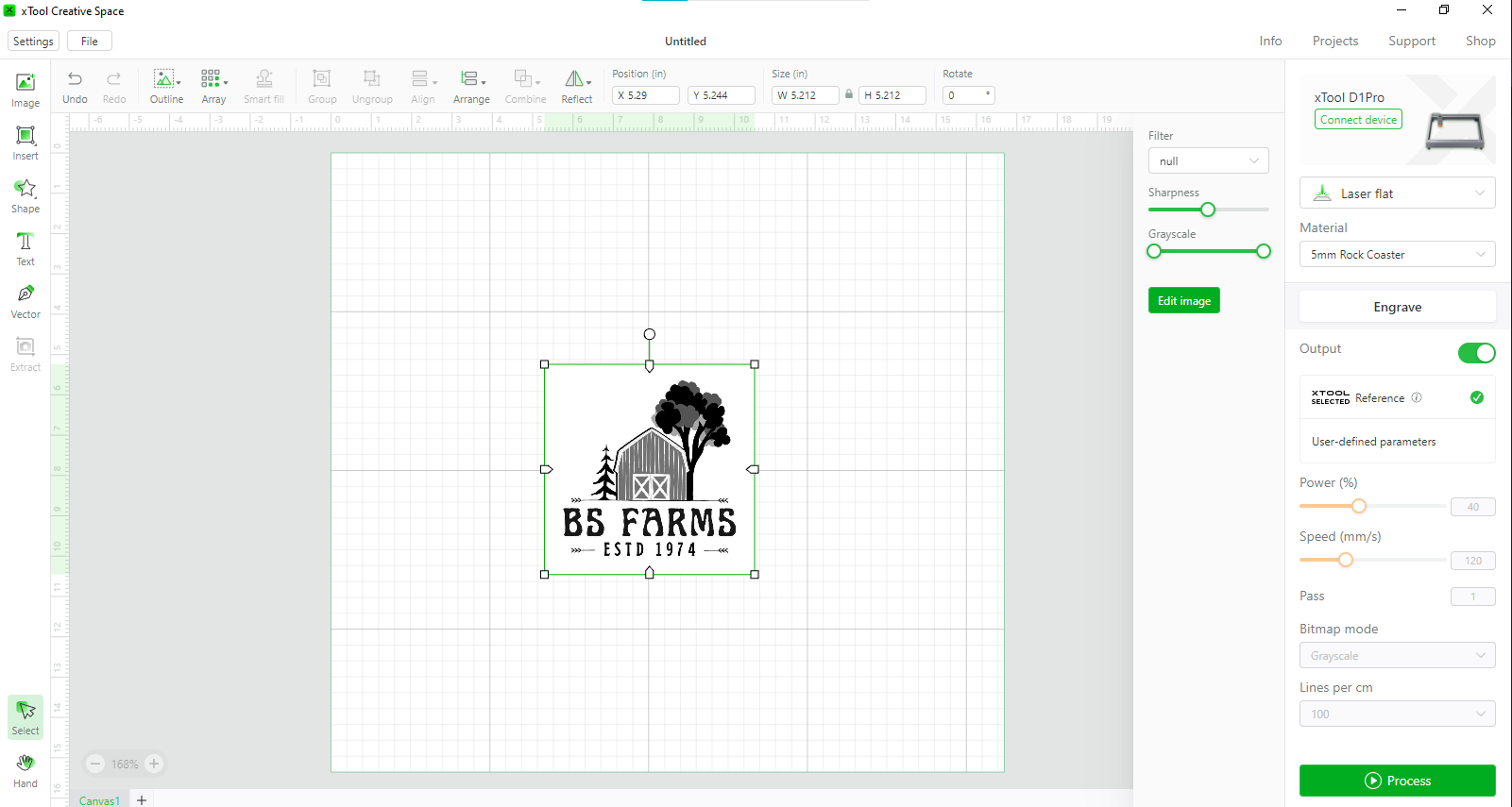
XTool provides free software – xTool Creative Space – you can download from their website to design projects and operate the laser. The program operates on Windows, Mac, MacOS and iOS.
This software is easy to operate and everything a beginner needs. It’s also tuned to work specifically for your laser – you must link the laser to the software – and has many helpful presets for materials sold by xTool. You can draw shapes, vector lines and add text with XCS. Best of all, the software understands JPGs so you can import photos and clipart without trouble.
The presets are specifically labels by thickness and material type which can give you a jumping off point for items you’ve sourced yourself.
The D1 Pro is also compatible with LightBurn, a premium laser program, for advanced users.
The ability to cut or engrave materials is determined by the speed and power settings of the laser. The D1 Pro is a high power, 20-watt laser, and cuts through most materials up to 10mm with ease. Thicker materials may require several slow passes at higher power. xTool’s software includes preset starting points for all the materials the machine can handle. You’ll still want to run a test, but I found the presets spot on, especially when using materials purchased from xTool’s shop.
The D1 Pro doesn’t have a camera to help line up your project, but it does have a harmless targeting crosshair. This allows you to place your item anywhere inside the workspace and line it up. Before lasering, the D1 Pro will run the tool head around the perimeter of the design so you can make sure your item is within bounds.

Because the D1 Pro has a powerful 20-watt laser you can both engrave and cut many materials such as wood, acrylic, metal and stone. A complete list of materials and suggested settings is located at xTool’s website. These settings also correspond to materials the company sells on its website.
The first thing I tested was the light basswood provided by xTool. xTool Creative Space includes detailed project tutorials that walk you through several materials. The tutorials are very good and assume that you only have the basic laser set up and the included sample materials.
I made this phone holder twice, with and without the air assist on, to see how it affects the engraving. As you can see, the one on the left (no air assist) is more discolored by smoke. The design took about 18 minutes and a single pass to cut through the 3mm wood.

I created some ornaments for my parents, Bob and Sue, using Canva clip art. Canva is a free graphic design app available online. xTool Creative Space automatically suggested speeds and power levels to match the shading of the clip art. This piece took about 12 minutes to run, including burning the graphic and cutting out the 3 inch circular shape. I used sheets of 3mm basswood packaged for lasers, purchased from my local Microcenter. The cuts are super clean and only took one pass.

I took the same design and etched it into a slate coaster provided by xTools. The stone takes longer to burn, so although I didn’t need to cut anything out, it still took about 22 minutes to etch at 25% power. The design isn’t as distinct as it is on wood, but it still looks pretty good.

Last I put the design on a pair of steel cup using the xTool’s rotary attachment. The D1 Pro is strong enough to etch and color the metal. As you can see on the samples below, the laser easily removed the tumbler’s paint and shaded the metal underneath. These went fairly fast, about 20 minutes each to etch with a single pass at 40% power. The coffee cups were found at Walgreens, which proves you need to keep your eyes open for cool stuff to engrave at all times. I should note I totally destroyed a sample mug learning how to place the cup, so always buy extras to practice on.

Bottom Line

The xTool D1 Pro is a remarkable prosumer diode laser that starts out at $1399. It’s fast and powerful enough to support a small business or Etsy shop, yet easy enough for a beginner to use. This is definitely xTool’s target audience, as their website is packed with tutorials and blog posts on starting a business with its products.
The D1 Pro can cut through wood up to 10mm thick and engrave wood, card stock, leather, acrylic, metal and more.
It’s easy to assemble and includes safety features like flame detection and gyro, but I really recommend buyers also pick up the fireproof, light proof enclosure for a little more peace of mind. The basic machine only comes with a small piece of aluminum to protect your work surface, so upgrading to a honeycomb work panel is also recommended. This brings your price up to $1758, but sales and bundled discounts can reduce the cost.
If you’re not ready to invest in an xTool, the Two Trees TTS-55 is an open frame 5-watt laser with excellent engraving abilities, retailing for $299. The 10 watt Creality CR-Laser Falcon is another good laser to check out for $439.
MORE: Best 3D Printers
MORE: Best Resin 3D Printers
MORE: Best Filaments for 3D Printing














